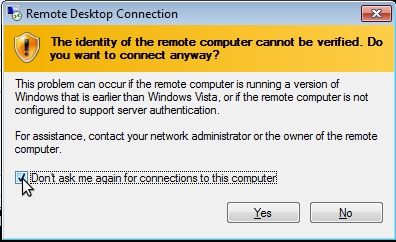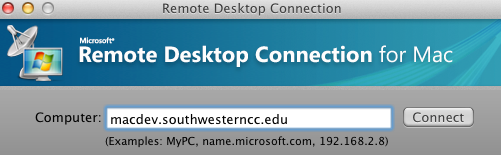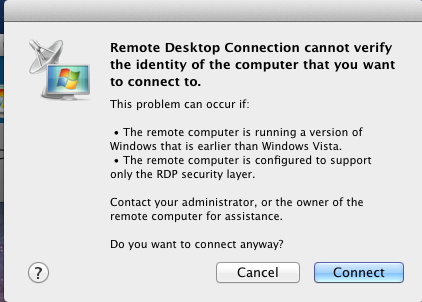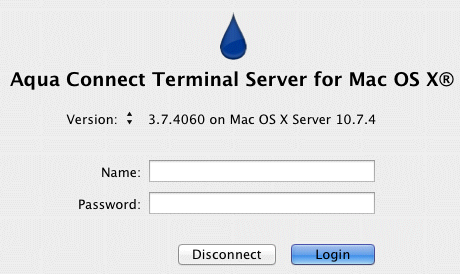The Mac Development Server is provided for students enrolled in a Mobile Application Development course and is currently not available for other students. If you are enrolled in one of these courses, an account will be created for you at the beginning of the semester and should be available for the first week of classes.
To connect to the Mac Development Server from a Windows machine follow these directions:
1. Click on the Start button
2. In the search box type mstsc
3. This will open a Remote Desktop Connection window, enter macdev.southwesterncc.edu in the computer field.
4. Then you will get a window that says "The identity of the remote computer cannot be verified. Do you want to connect anyway?" Select the checkbox that says "Don't ask me again for connections to this computer" then click Yes.
5. Then login with the username and password that has been provided for you by your instructor or the Southwestern Community College IT department.
To connect to the Mac Development Server from a MAC machine follow these directions:
1. If you do not have a Remote Desktop Client on you computer download it from
here
2. Click on the Remote Desktop Client
3. Enter macdev.southwesterncc.edu in the computer field and click on the Connect button
4. You will be prompted with a window that says that "Remote Desktop Connection cannot verify the identity of the computer that you want to connect to." Click Connect to continue.
5. Then login with the username and password that has been provided for you by your instructor or the Southwestern Community College IT department.