1. Select a term from the drop-down box beside term.
Note: If you select only the term you will see all the classes offered for the selected term. If you choose to do a Full Term look it will take longer than if you search by subjects.
2. You can narrow your search by selecting one or more of these options:
- Starting or ending date
- Subject
- Time
- Day of the week
- Keyword
- Location
- Instructor’s last name
3. After you have selected your search criteria click on the Submit button.
4. The Section Selection Results will give you a list of sections that met your search criteria you entered on the Search for Section screen.
Note: In the Available/Capacity column the first number tells you how many seats are still available and the second number tells you the total seats allotted for the class.
5. In the Section Name and Title column, you can click on the class name that is in blue, and this will take you to another screen that will give you a description of the course and any prerequisites which are required.