Ordering Supplies/Equipment or Services
- Find the best vendor:
Use State Contracts: If a state contract is mandatory, you must use the identified vendor(s) or call the Coordinator of Procurement for information about Purchasing Flexibility.
- Check State Contract Prices in the eProcurement catalog. Many state contract items are listed.
- The following sites list all state contracts with details about each.
Contact the SCC IT Helpdesk: if your purchase is computer or printer related contact the IT Helpdesk @ (828)339-4409; or helpdesk@southwesterncc.edu for quotes and compatibility information.
Contact Correction Enterprises: if you are purchasing items available from Correction Enterprises, they have a preferred vendor status. This includes all furniture purchases. Correction Enterprises will email you a waiver if you request a quote and they do not have what you need. The waivers should be attached to your purchase order when using a different vendor.
Search for other vendors: When a state contract does not cover your needed purchase you are free to search for other vendors.
- Documentation needed: (non-state contract purchases only)
- $1-$10,000: at least 2 informal quotes recommended; please attach your quote(s) or reference on purchase order request.
- $10,000-$29,000: Attach 2 vendor quotes to purchase order request.
- $29,000-$50,000: Informal Bidding Required, contact Coordinator of Procurement @x4464
- Over $50,000: Formal Bidding Required, contact Coordinator of Procurement @ x4464
Things to keep in mind:
- The documentation needed amounts are based on the total amount spent, for example, a total of $30,000 spent on 20 picnic tables requires informal bidding.
- Bidding or multiple quotes are not required if an item is on a state contract.
- You may not break up orders to reduce the documentation requirements.
- Place your order:
- Through the eProcurement Ariba Program, or
- Directly with the vendor using a Pcard (see Pcard Manual for guidance).
Creating Purchase Orders with eProcurement
- Contact the Coordinator of Procurement for new log-in information, one-on-one training or phone support.
- Make sure your vendor is active in the eProcurement Program, you can check here: eVP Vendor Search. The Vendor Search Tool is very sensitive to spelling including hyphens, etc. New vendors may register. Information and registration online form available here: Vendor Registration Information.
- Short training clips are available here: eProcurement Training.
- Your purchase order request is electronically sent to your supervisor for approval and then to the Coordinator of Procurement for processing. The Ariba program emails the order to your vendor when processing is complete.
After your eProcurement order is placed:
- You will receive a copy of your purchase order from the Business office, usually emailed. This is for your information in case you need to contact the vendor for updates or a return. The purchase order number used as a reference number starts with SWCCP00…
- Your order will be delivered to Shipping/Receiving in the Facilities Maintenance Building on the Jackson campus unless other arrangements have been made.
- Your order will be paid for after it is received. If you receive any invoices via email from the vendor, please forward them to Accounts Payable.
Resources
EProcurement Login – choose “EPLite Login”
NC eProcurement Help Desk – (888) 211-7440
SCC Coordinator of Procurement – Suzanne Vincent ext. 4464
SCC Accounts Payable – Hannah Rhodes ext. 4395
SCC Shipping/Receiving Clerk – Steve Wilson ext. 4292
SCC Courier – Richard Davis ext. 4372